Setting up alerts
- Go to the Alerts page, you can see that Lumigo has configured a couple of default alerts.

By enabling auto-trace on our functions, they have been configured with these default alerts.

By default, they’re configured to send you at most one alert per an hour. You can dial this up or down (up to as frequent as to alert you on Every Event).
- Click on each of the alerts and change the
Alert Frequencyin the dialogue toEvery Event. Don’t forget to clickSave Alertwhen you’re done.

- Let’s add another alert, click the
Add Alertbutton on the top right. In the new dialogue, chooseAlert TypeasError Ratioand set the percentage to 5%.

Select the 5 functions we have.

Finally, choose how we want to be notified. If you follow the here link below…
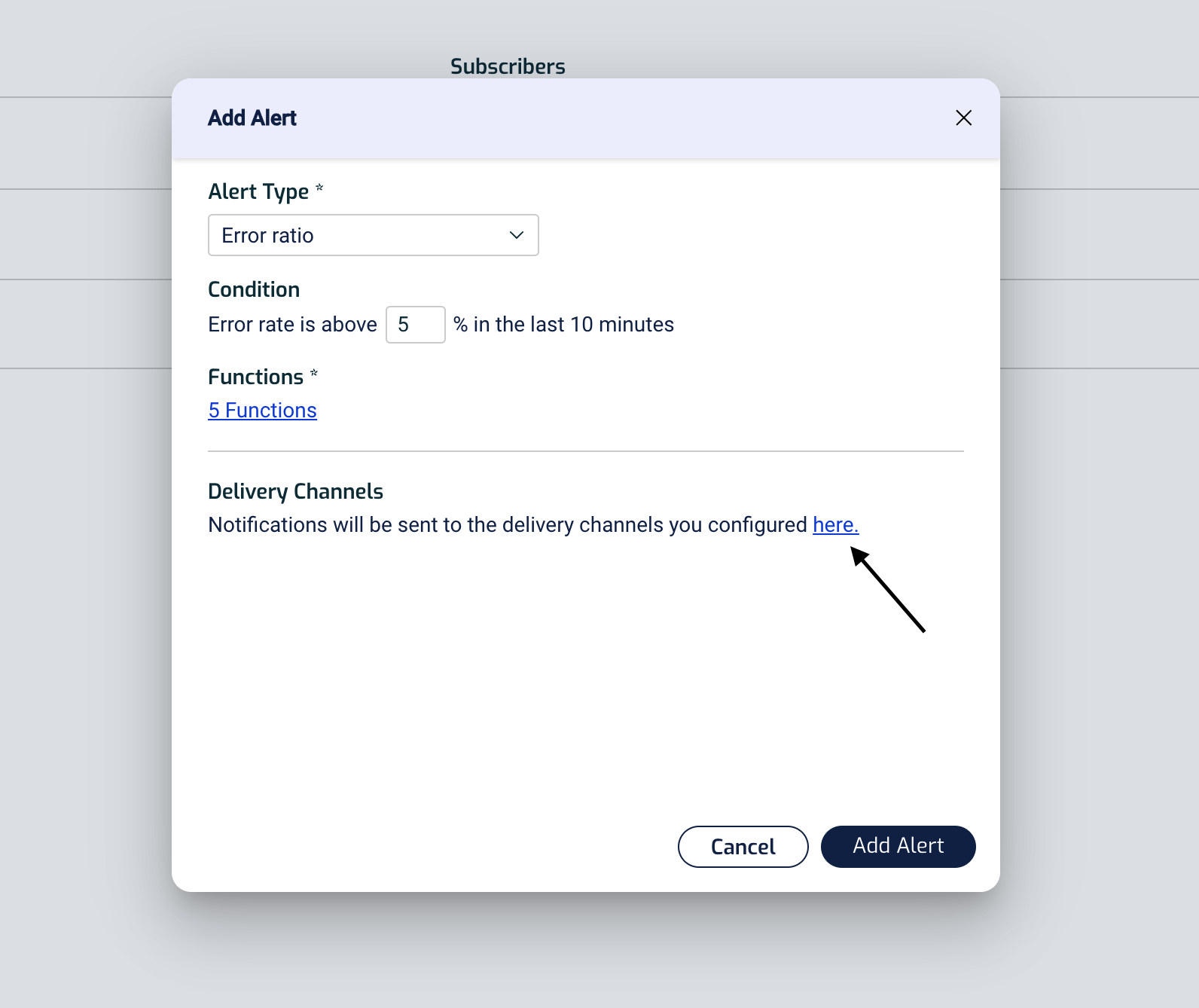
You will arrive at the Integrations page where you can integrate with other vendor software you might be using already.

Finally, click Add Alert to finish the process.
- Go back to the demo app, request a bunch of unicorns like you did earlier. You should see errors, and sure enough, a short while later you will receive an alert via the medium you configured:
