Part 1: At an AWS Event...
To complete this workshop, you are provided with an AWS account via the AWS Event Engine service. A team hash will be provided to you by event staff.
If you are currently logged in to an AWS Account, you can logout using this link
Access AWS Account
-
Connect to the portal by clicking the button or browsing to https://dashboard.eventengine.run/. The following screen shows up. Enter the provided hash in the text box. The button on the bottom right corner changes to Accept Terms & Login. Click on that button to continue.

-
You will be asked to Sign in. Simply choose “Email One-Time Password (OTP)” option, enter your email, and click “Send Passcode”. Check you email for OTP 6-digit code and enter it on the screen.

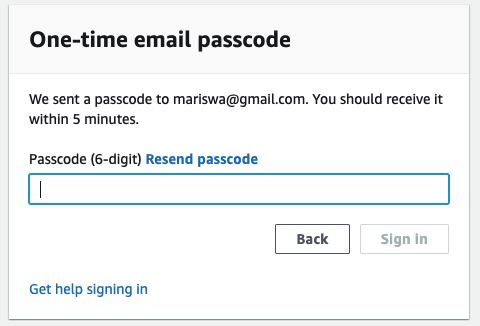
Leave the Event Engine tab open (A new tab will be used for the next step)
-
Choose AWS Console, then Open AWS Console
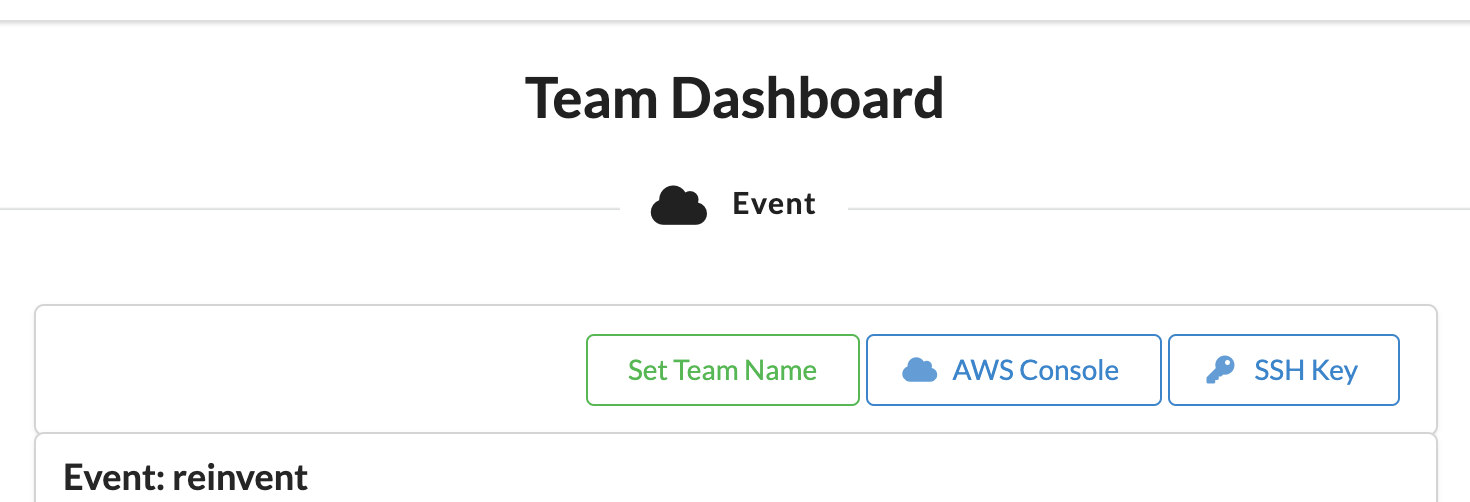
-
Use a single region for the duration of this workshop. This workshop supports the following regions:
- us-east-1 (US East - N.Virginia)
Make sure US East (N.Virginia) region is selected in the top right corner.

This account will expire at the end of the workshop and the all the resources created will be automatically deprovision-ed. You will not be able to access this account after today.
Next step
Once you have completed the step above, you can leave the AWS console open. You can now move to the Launch Cloud9 IDE Workspace section.